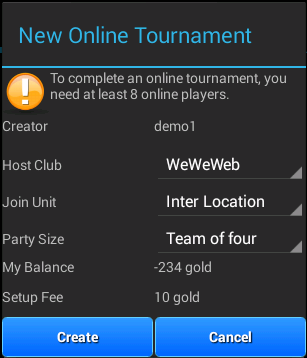
Currently we have the Monthly
Duplication as the only online multiplayer game room. This
game mode is causal which allows an individual to play at any
time. However, many members request an online game mode that like
those in a club's competition event. As the COVID-19 pandemic is
spreading across the world, many of the Bridge game lovers cannot
gather together to play bridge in the club. We decide to develop
the Online Tournament (Refer as OnlineT/event in this document)
that is a real-time competition event.
Holding an OnlineT is a complex matter. First of all, we need to
have an organizer, in the game we called the organizer as the Game
Creator or Game Owner. Then it needs a private room for the event,
a number of tables and pre-dealt boards. More important is we need
to have online players to participate in the event. In OnlineT,
the minimum participants requirement are 8 or 2 tables. The game
will undergo a number of stages which it will be described in more
detail.
Notes
To create an online tournament, login to the online game room. In the option menu, select "New Online Tournament", the following dialogue will be popped up:
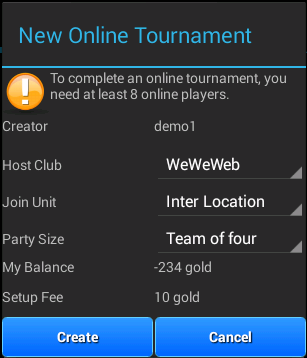
Creator: The player who creates the tournament.
Host Club The club that hosts the event. By default all players are the members of WeWeWeb. You can create your own club to host an OnlineT.
Join Unit: The type of unit that a party represents in the
tournament.
Party Size: Number of players in a party.
My Balance: The gold balance of your account. Note that if the Join Unit is set to "Member Only", "My Balance" refers to the Club's account.
Setup Fee: The gold required to create this tournament. It is non refundable even if you cannot complete the event. In the beta testing stage, even you have insufficient fund, you can still create a online tournament.
After creating the event, a new game room will be created. The
creator or the participants must enter into this game room in
order to continue the event.
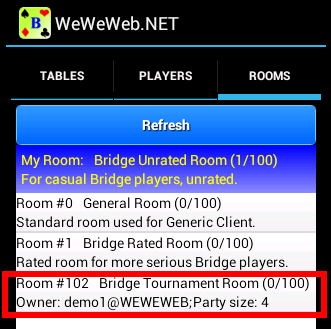
Notes
The is the stage for player to join the OnlineT. The players
(participants) can click on an empty seat to join, or click on the
his own joined seat to leave.
For the creator, besides the function as a normal player, more
options are available. He can kick someone from an occupied seat,
and he can add or remove tables for the OnlineT. Note that the
minimize table number is 2 and it cannot be removed anymore. The
maximum number is determined by the movement schemes available on
the list.
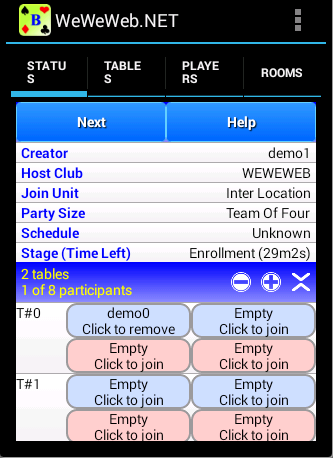
There will be a pop-up dialog for this stage. The owner are
required to select the schedule for the event. Schedule selection
includes "Number of Rounds", "Number of Boards Per Round" or
sometimes "Movement Scheme". It is represented as a list and is
sorted in ascending order according to the estimated time required
for the selected schedule.
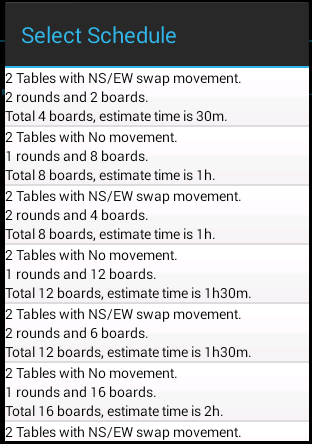
The stage uses the same screen as the "Monthly Duplicate". Each
Gaming stage represent a round in the OnlineT, which each player
stays on a table and play a number of boards. If a table has
finished all the board assigned for the round. The table will be
closed and players will stay on the game room to wait for the next
round.
During this stage and the subsequent stages before the Posting
Stage, the owner can remove a player from a seat or assign free
player to an unoccupied seat by tapping on a seat in the
Participant Section. Note that if you are assigning robot instead
of human player, the server will check whether the maximum number
of robot allowed has been reached.
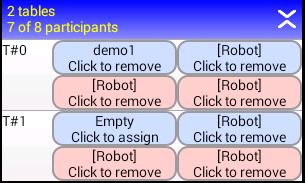
Notes
This gives a break for players. It has a time limit of 3 minutes.
If the owner decided to do a longer break (say a lunch break or
tea break), he can press the "Next" button for a choice of the
PAUSE option or proceed to the next round (back to Gaming stage) .
The stage does not have time limit, which all players can leave
the application and enjoy their lunch/tea and come back later.
However, the event's 24 hours overall time limit is still applied
even in the Pause stage.
If there are uncompleted games during the normal rounds. Players
are required to finish them in this stage. The system will
automatically form tables if there are players available for
a uncompleted game. However, for implementation simplicity, the
uncompleted game must use the same table as the normal round. That
meant the board, players, table should be matched in order the
uncompleted game can be started.
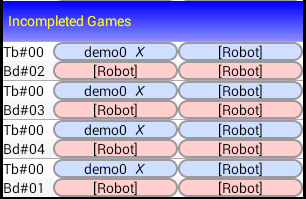
Notes
The playing stages are ended. Tthe system will automatically
complete the uncompleted game and calculate the score. Once the
score is calculated, the stage will be ended and the result page
is available and be viewed by using a browser. There is no
time limit for the stage as the server is doing internal
computation.
Result has been posted. The game room is waiting to close after
its 5 minutes time limit . In this stage, players can press the
"Result" button to view the result.
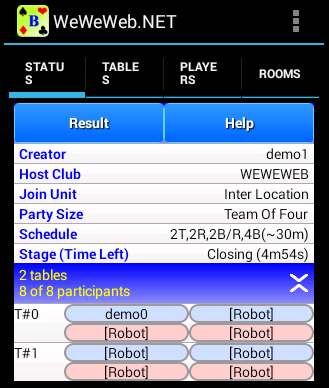
Since it is something new, beta testing are in progress. We need
to smooth it before considering any award (like Master Point) or
penalty on the game mode.
The software and service are provided as-is. We are not
responsible for any inaccuracy, lost of data.... For details, see
our license terms/terms of service in our products and website
respectively.
Last Modified: 27-Aug-2020